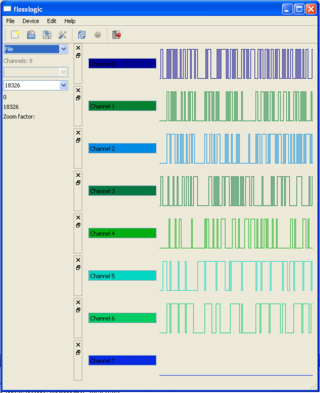Windows
Status
We intend to fully support all major operating systems in sigrok, including Windows. However, we're not quite there, yet, various portability issues need to be addressed still. The table below lists the current Windows status of the various hardware drivers.
| Logic analyzer | Windows status |
|---|---|
| Saleae Logic | libusb-1.0 issues need to be sorted out. |
| EE Electronics XLA/ESLA100 | libusb-1.0 issues need to be sorted out. |
| ASIX SIGMA | Compiles fine using libftdi + libusb-0.1-win32 (not runtime-tested, though). |
| Openbench Logic Sniffer | Serial port portability fixes required (partially implemented, but unfinished). |
| ZEROPLUS Logic Cube LAP-C | Untested, but uses libusb-1.0, so there may be issues. |
| Link Instruments MSO-19 | Doesn't compile due to libudev dependency. TODO: Make libudev optional. |
| ChronoVu LA8 | Works fine using libftdi + libusb-0.1-win32. |
| Demo driver | Works fine. |
Self-extracting installer
Work in progress.
Currently only the command-line tool sigrok-cli is installed and supported.
Building from source
This page describes how to build sigrok on Windows.
TortoiseGit
For checking out the sigrok source code you can use TortoiseGit on Windows.
- Download and install the latest version (for 32bit or 64bit Windows) of TortoiseGit (just double-click the *.msi installer).
- Download and install the latest version of the "full installer" of MSysGit (double-click the *.exe installer).
MinGW/MSYS
In order to build sigrok and various of its dependencies, we need a UNIX-like environment on Windows, which is provided by MinGW/MSYS.
- Download the latest version (20101030 currently) of the automated MinGW installer named mingw-get-inst (double-click the installer *.exe, which will download and install all components).
- Make sure you enable "MinGW Compiler Suite", "C++ compiler", "MSYS Basic System", and "MinGW Developer Toolkit" in the installer.
- For simplicity it's recommended to leave the default install location of c:\MinGW unchanged.
Now open a MinGW shell via Start/Programs/MinGW/MinGW Shell and do the following:
$ mingw-get update $ mingw-get install msys-wget msys-unzip
autotools
Installing the autotools (if not already done) is as simple as:
$ mingw-get install autoconf automake libtool
libglib
sigrok also needs libglib >= 2.22.0 (but not Gtk+), which in turn needs pkg-config and libintl. Download the latest versions of the respective Windows binaries and extract them into c:\MinGW\msys\1.0\local:
- glib_2.26.1-1_win32.zip
- glib-dev_2.26.1-1_win32.zip
- pkg-config_0.25-1_win32.zip
- pkg-config-dev_0.25-1_win32.zip
- proxy-libintl_20100902_win32.zip
- proxy-libintl-dev_20100902_win32.zip
Then run:
$ cd /c/MinGW/bin $ cp libintl-8.dll intl.dll
libusb 1.0
$ git clone git://git.libusb.org/libusb-pbatard.git (or use TortoiseGit) $ cd libusb-pbatard $ ./autogen.sh $ make $ make install
libftdi + libusb-0.1-win32
- Download and execute libusb-win32-devel-filter-1.2.3.0.exe.
- Download and extract libusb-win32-bin-1.2.4.0.zip.
- Copy usb.h to /usr/local/include.
- Install libftdi. The easiest method is probably to use the libftdi-0.18_mingw32.zip binaries from here.
- Extract the ZIP file into a temporary directory.
- Copy dll/libftdi.dll to /usr/local/bin.
- Copy lib/libftdi.a and lib/libftdi.dll.a to /usr/local/lib.
- Copy include/ftdi.h to /usr/local/include.
libzip
Finally, we also need libzip. First, install its dependency zlib:
$ mingw-get install zlib msys-zlib-dev
Then, download libzip-0.9.3.tar.gz and install it.
$ wget http://nih.at/libzip/libzip-0.9.3.tar.gz $ tar xfvz libzip-0.9.3.tar.gz $ cd libzip-0.9.3 $ autoreconf -i $ ./configure --with-zlib=/c/MinGW/msys/1.0 $ make $ make install
zlib
- Copy /usr/include/zlib.h and /usr/include/zconf.h to /usr/local/include.
- Copy /usr/lib/libz* to /usr/local/lib.
Python
We also need Python >= 2.5 for running the sigrok protocol decoders which are written in Python. On Windows, sigrok currently assumes Python 2.6.x installed in c:\Python26.
- Download and install the latest version (currently 2.6.5) of the Python Windows installer (just double-click the *.msi installer file).
- For simplicity it's recommended to leave the default install location of c:\Python26 unchanged.
Qt
In order to also build sigrok-gui, download the latest version (>= 4.5) of the Qt SDK for Windows (LGPL version) and double-click the installer. The download includes the Qt libraries, Qt Creator, Qt Designer, and various other Qt development tools.
sigrok
Get the source code:
$ git clone git://sigrok.git.sourceforge.net/gitroot/sigrok/sigrok (or use TortoiseGit) $ cd sigrok
Build the library and command line tool:
$ PKG_CONFIG_PATH=/usr/local/lib/pkgconfig ./autogen.sh $ PKG_CONFIG_PATH=/usr/local/lib/pkgconfig ./configure $ make $ make install
Build the GUI:
- First, you need to copy some files into the gui/debug folder:
$ cd gui $ PKG_CONFIG_PATH=/usr/local/lib/pkgconfig /c/Qt/2010.01/qt/bin/qmake $ cd debug $ cp /c/Qt/2010.01/qt/bin/libgcc_s_dw2-1.dll . $ cp /c/Qt/2010.01/qt/bin/QtCored4.dll . $ cp /c/Qt/2010.01/qt/bin/QtGui4.dll . $ cd ../..
- Then, open the project in Qt Creator from within an MSYS shell:
$ cd gui $ PKG_CONFIG_PATH=/usr/local/lib/pkgconfig /c/Qt/2010.01/qt/bin/qtcreator sigrok-gui.pro
- Build and run the project.