Windows
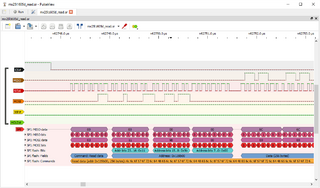

Windows installers
We provide nightly Windows installers for sigrok-cli and PulseView (require Windows XP or higher). Please test and report any issues you encounter.
Downloads:
- pulseview-NIGHTLY-32bit-static-release-installer.exe (debug build)
- pulseview-NIGHTLY-64bit-static-release-installer.exe (debug build)
- sigrok-cli-NIGHTLY-32bit-static-release-installer.exe (debug build)
- sigrok-cli-NIGHTLY-64bit-static-release-installer.exe (debug build)
Drivers
In order to use libsigrok (via a sigrok frontend) on Windows, you need to install the proper driver for the respective device.
COM/serial/RS232 driver
If your device is connected through a (virtual) COM port, libsigrok generally doesn't need a special driver. Please install the driver as provided by the manufacturer. If you are unsure, you can check if your device appears at the "Ports (COM&LPT)" section of the Windows Device Manager.
Exception: If the libsigrok driver uses the chip, for example an FTDI chip, in a special mode (i.e., not as a plain COM port), the Zadig steps outlined below will be required. One example for that is the "ftdi-la" libsigrok driver.
Device specific USB driver
The device specific USB driver shipped with the vendor software is not going to work in almost all cases. You will need to install the WinUSB driver.
For installing the WinUSB driver you can use the Zadig executable. There are two versions, one for Windows XP (zadig_xp.exe), and another one for all other (Vista or higher) supported Windows versions (zadig.exe). Both 32 and 64 bit Windows versions are supported. The sigrok-cli and PulseView installers ship with both Zadig executable files for convenience and they're available from the Windows "Start" menu (the Zadig *.exe files themselves are located in the installation directory of the respective application).
If you already installed the vendor driver previously, you need to run Zadig and switch to the WinUSB driver (see above). There's no need to uninstall or deactivate the vendor driver manually, Zadig will handle all of this.
Note: For some devices (such as the Hantek 6022BE, for example) you might have to assign the WinUSB driver via Zadig twice: the first time for the initial USB VID/PID the device has when attaching it via USB, and a second time after the firmware has been uploaded to the device and the device has "renumerated" with a different VID/PID pair.
See also the Zadig wiki page for more information.
Firmware
The Windows installers ship with all firmware files that are either open-source or where we have permission from the vendor to distribute them. Some devices will need other firmware which we cannot redistribute though. See the wiki page for the respective device on how you can extract those firmware files from the vendor's software.
You'll need to copy the extracted files into one of the directories where libsigrok will search for firmware files. The list of those directories can be found in PulseView's "Settings->About" dialog in the "Firmware search paths" section, or in the sigrok-cli "-l 5" log output.
Example paths on 64bit PulseView on 64bit Windows 10 (might vary on other systems):
- C:\Users\xxxx\AppData\Local\sigrok-firmware (where xxxx is your username)
- C:\ProgramData\sigrok-firmware
- C:\Users\Public\Documents\sigrok-firmware
- C:\Program Files (x86)\sigrok\PulseView\share\sigrok-firmware
Example files
The Windows installers ship with example dump files (from our sigrok-dumps repository), which are located in the examples subdirectory of the install directory of sigrok-cli and PulseView.
These files can be used to conveniently test various frontend features and protocol decoders, and so on.
Limitations and TODOs
See the list of currently known Windows issues in Bugzilla.
FAQ
I cannot start sigrok-cli or PulseView: error Oxc0150002
This happens if you don't have the
- Microsoft Visual C++ 2010 Redistributable Package (x86) or
- Microsoft Visual C++ 2010 Redistributable Package (x64)
installed. Usually this is already installed on most machines since various other software packages also need this. If you didn't yet install it (or no other software package automatically installed it for you) you will see the Oxc0150002 error and sigrok-cli and/or PulseView will not start.
The root cause for this is that the above download will install the otherwise missing file msvcr100.dll (and possibly others) which is required for running sigrok frontends. The requirement is imposed by python34.dll to be more specific, which we use/need for running protocol decoders.
Please download the respective Microsoft Visual C++ 2010 Redistributable Package and install it, that should fix the issue and allow you to start sigrok-cli and/or PulseView.
My device is not found or usable (USB/driver/firmware/hardware issues)
If a libsigrok frontend such as sigrok-cli or PulseView doesn't seem to find your device, that could have multiple reasons:
- You need to place the proper firmware and/or FPGA bitstream file(s) for your device (if any) into the respective directory where the frontend expects them. See above for details.
- You need to install the correct vendor driver and/or use Zadig to assign the WinUSB driver to your device. See above for details.
- Be careful into which USB port you plug the device. Windows assigns drivers to USB devices based on their serial number, and as a fallback (if the device doesn't have a USB serial number) it assigns drivers per USB port. That means (for example) that if you assigned the WinUSB driver using Zadig while your device was attached to a certain physical USB port, that assignment will not be available when you plug the same device into another USB port! You'll have to do the WinUSB driver assignment again (using Zadig) for that new USB port!
- For some devices (e.g. FX2-based ones) you might have to assign the WinUSB driver via Zadig twice: the first time for the initial USB VID/PID the device has when attaching it via USB, and a second time after the firmware has been uploaded to the device and the device has "renumerated" with a different VID/PID pair (run PulseView or sigrok-cli --scan to upload the firmware). Because of the different VID/PID pair, Windows will be unable to tell that it's actually the same USB device and only assign WinUSB to the device it saw first.
- If you use certain inexpensive FX2-based logic analyzers, please do not use the USB cable that they shipped with. Those USB cables seem to be of a consistently very bad quality and cause all kinds of strange issues. Use another USB cable of which you are sure that it is working well.
Building from source
Note: This should generally not be necessary for users, please just use the provided nightly installers (see above).
Get the sigrok-util git repository, which contains instructions as well as scripts to help in the below steps.
Cross-compile using MXE
If you really want to build from source, we recommend you use the sigrok-cross-mingw script from the sigrok-util repository (that uses MXE) to cross-compile the Windows binaries on a Linux system.
Native builds are generally not supported by us! Yes, they can work in theory (see below), but it means a lot of hassle compared to a cross-compile using the above script, and native builds are not really well-tested by us.
Native build using MSYS2
If you do want to build the sigrok subprojects natively on a Windows system (instead of using the cross-compile method, see above) we recommend you use MSYS2. More information is available on the MSYS2 introduction and the MSYS2 installation pages.
Please read our README for details on how to set up MSYS2 in general, how to install the sigrok dependencies, and so on.
Then, use our sigrok-native-msys2 script to build all required software components.
Status:
- This is still work in progress, not all parts are fully working, tested, or supported yet. Patches welcome!
- Working: libusb (special branch), libserialport, libsigrok, libsigrokcxx, libsigrokdecode, sigrok-firmware, sigrok-firmware-fx2lafw.
- NOT yet working: libsigrok Python/Ruby/Java bindings, sigrok-cli, sigrok-cli NSIS installer, PulseView, PulseView NSIS installer.
Native build using the old MinGW+MSYS
Not supported by us. Please use one of the methods described above.
Native build using Cygwin
Not supported by us. Please use one of the methods described above.
Native build using Borland/Embarcadero C++ Builder
Not supported by us. Please use one of the methods described above.
Native build using Microsoft Visual Studio
Not supported by us. Please use one of the methods described above.




