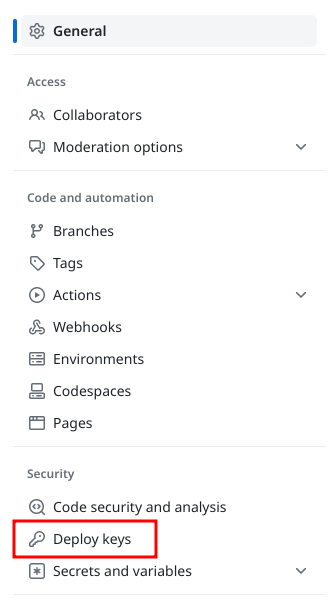Difference between revisions of "HowTo SSH Keys"
Jump to navigation
Jump to search
Add key to the destination repository (e.g.
| Line 3: | Line 3: | ||
== Generate the keys == | == Generate the keys == | ||
# Generate key | # Generate key <br /><small><source lang="python"> $ ssh-keygen -t ed25519 -C "your_email@example.com"</source></small> | ||
<small> | |||
<source lang="python"> | |||
</source> | |||
</small> | |||
# Name the file <code>id_github_sigrokorg</code> and store it somewhere in your home directory (e.g. <code>/home/frank/.ssh</code>) | # Name the file <code>id_github_sigrokorg</code> and store it somewhere in your home directory (e.g. <code>/home/frank/.ssh</code>) | ||
# Don't enter a password | # Don't enter a password | ||
| Line 16: | Line 11: | ||
# Go the the github page for of the repository in question (e.g. https://github.com/sigrokproject/libsigrokflow) | # Go the the github page for of the repository in question (e.g. https://github.com/sigrokproject/libsigrokflow) | ||
# Click on "Settings" (repository settings) | # Click on "Settings" (repository settings)<br />[[File:destination_settings.png]] | ||
[[File:destination_settings.png]] | # Click on "Deploy keys"<br />[[File:destination_deploy_keys.png]] | ||
# Click on "Deploy keys" | |||
[[File:destination_deploy_keys.png]] | |||
Revision as of 16:28, 2 April 2023
Generate and deploy SSH Keys to Github
Generate the keys
- Generate key
$ ssh-keygen -t ed25519 -C "your_email@example.com"
- Name the file
id_github_sigrokorgand store it somewhere in your home directory (e.g./home/frank/.ssh) - Don't enter a password
- You now have two files:
id_github_sigrokorg(the private key) andid_github_sigrokorg.pub(the public key)
Add key to the destination repository (e.g. libsigrokflow)
- Go the the github page for of the repository in question (e.g. https://github.com/sigrokproject/libsigrokflow)
- Click on "Settings" (repository settings)

- Click on "Deploy keys"