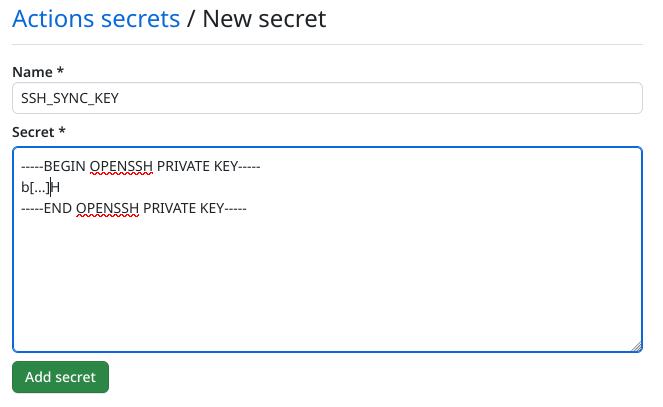Difference between revisions of "HowTo SSH Keys"
Jump to navigation
Jump to search
Add public key to the destination repository (e.g.
Add private key to the source repository (
| Line 3: | Line 3: | ||
== Generate the keys == | == Generate the keys == | ||
# Generate key <br /><small><source | # Generate key <br /><small><source> $ ssh-keygen -t ed25519 -C "your_email@example.com"</source></small> | ||
# Name the file <code>id_github_sigrokorg</code> and store it somewhere in your home directory (e.g. <code>/home/frank/.ssh</code>) | # Name the file <code>id_github_sigrokorg</code> and store it somewhere in your home directory (e.g. <code>/home/frank/.ssh</code>) | ||
# Don't enter a password | # Don't enter a password | ||
Revision as of 16:46, 2 April 2023
Generate and deploy SSH Keys to Github
Generate the keys
- Generate key
$ ssh-keygen -t ed25519 -C "your_email@example.com"
- Name the file
id_github_sigrokorgand store it somewhere in your home directory (e.g./home/frank/.ssh) - Don't enter a password
- You now have two files:
id_github_sigrokorg(the private key) andid_github_sigrokorg.pub(the public key)
Add public key to the destination repository (e.g. libsigrokflow)
- Go the the Github page of the repository in question (e.g. https://github.com/sigrokproject/libsigrokflow)
- Click on "Settings" (repository settings)

- Click on "Deploy keys"
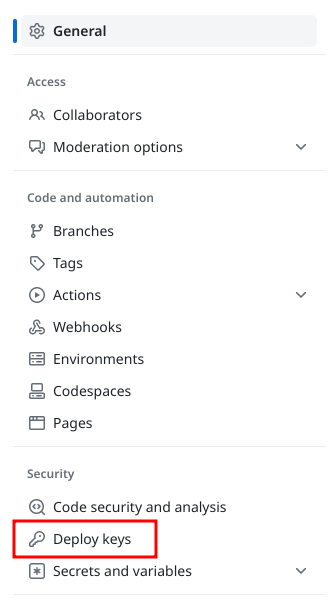
- Click on "Add deploy key"
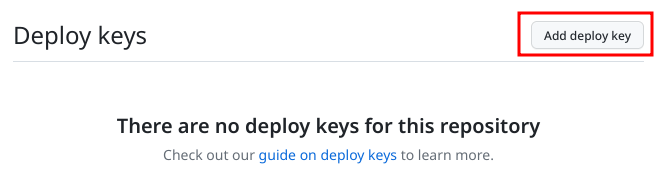
- Enter a title, e.g. "Deploy key for sigrok-sync"
- Paste the content of the public key into the "key" text area
- Select "Allow write access"
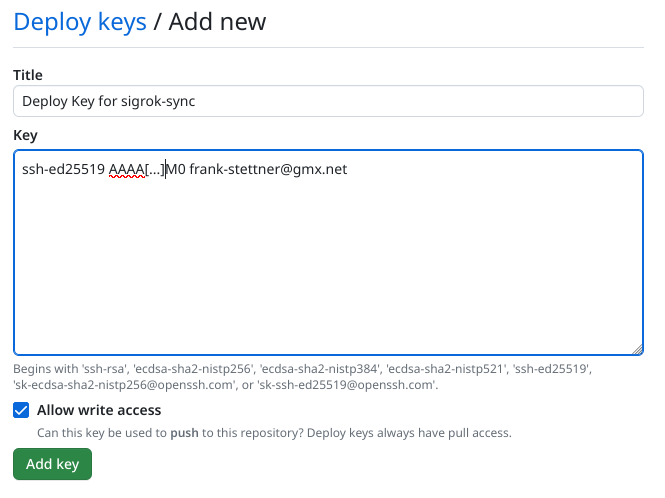
Add private key to the source repository (sigrok-sync)
- Go the the Github page of the
sigrok-syncrepository - Click on "Settings" (repository settings)

- Click on "Secrets" and then on "Actions"
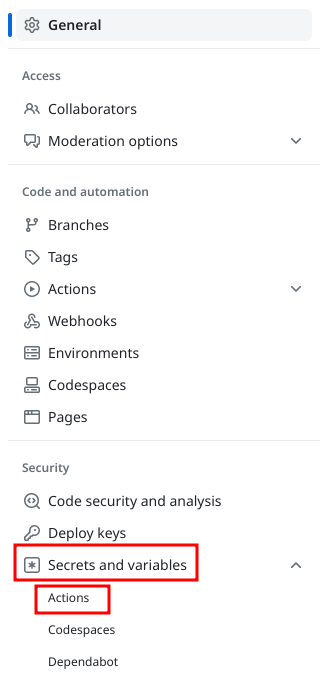
- Click on "New repository secret"

- Enter a name (this name is used in the Github workflow):
SSH_SYNCY_KEY - Paste the content of the private key into the "secret" text area